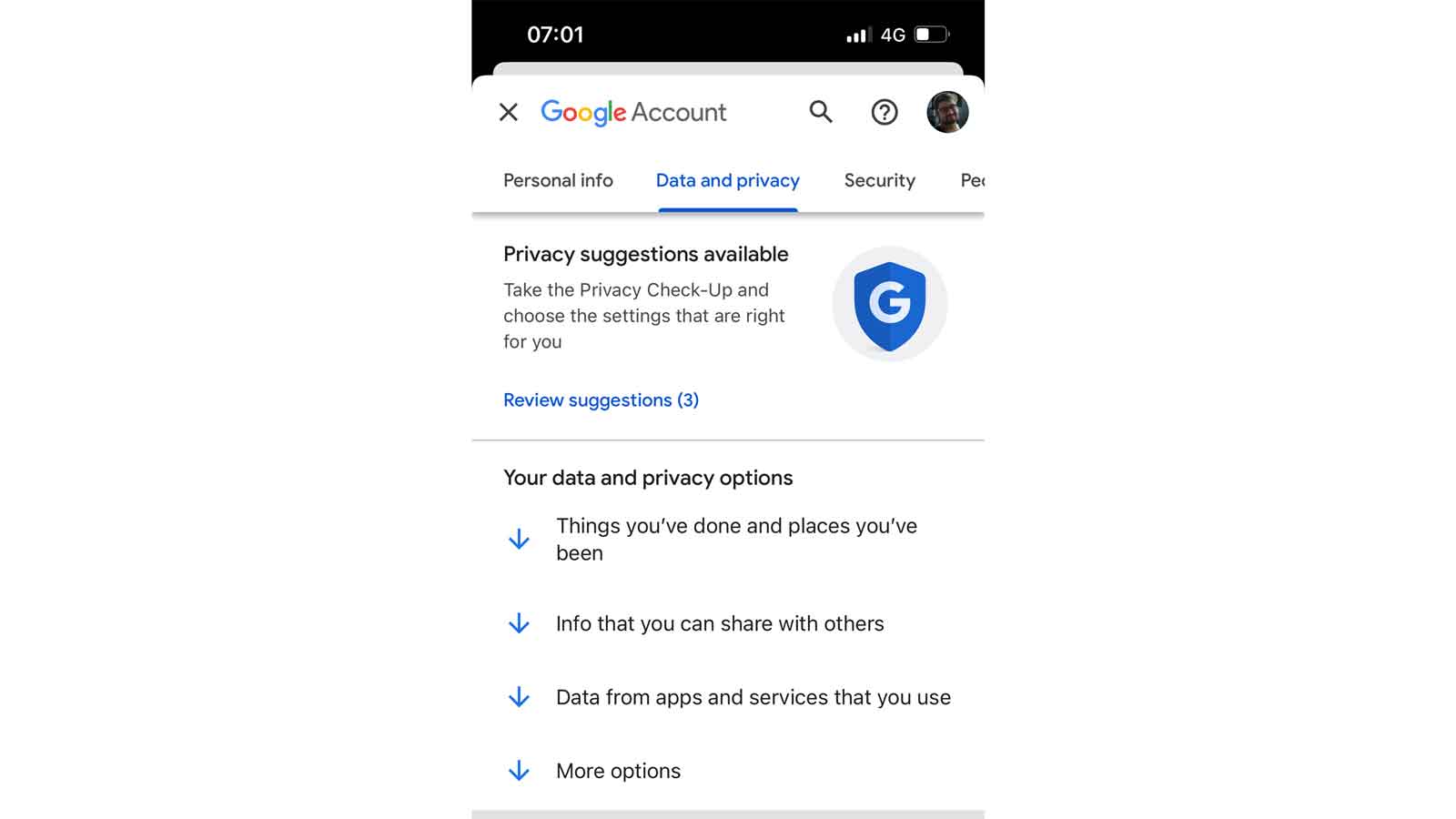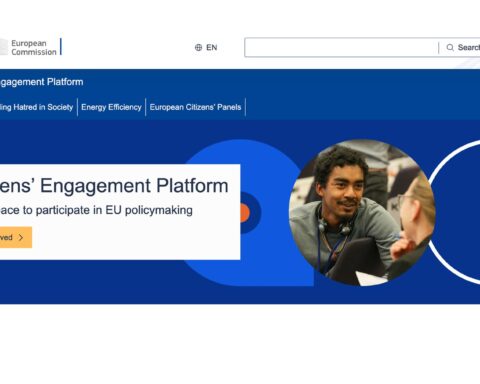Google’s “Results About You” is a new powerful tool/way to remove your personal information from the search engine. With this tool, you can request that Google remove specific search results that contain your personal information, such as your home address, phone number, or Social Security number.
To use the “Results About You” tool, simply go to the Google “Results About You” page and sign in with your Google account.
Step 1: Find results about you
1. Go to “Results about you” page.
From mobile web or desktop:
§ Log in to your Google account.
§ To open the menu, click your Google Account avatar.
§ From the menu, select Manage your Google Account – Data & privacy.
§ In the “History settings,” select My Activity – Other activity.
§ Scroll down to the “Results about you” section, and select “Manage results about you.”
2. Select Get started or Settings.
3. Enter your name and the contact info that you want to find in search results.
4. Google uses this information to check for search results that show this info.
Tip: You can also enter these types of contact info in the form:
§ Nickname
§ Maiden name
§ Multiple personal phone numbers
§ Multiple addresses
§ Multiple email address
5. Set up notifications.
You can choose to receive email notifications if Google finds results with your contact info. You can also receive push notifications through the Google app.
If you have notifications on, you’ll receive a notification to let you know if the results match your info. After that, you’ll receive a new notification when new results are found that match your contact info.
Step 2: Review results about you
If you have notifications on, you’ll get a notification within a few hours to let you know if any search results matched your name and personal contact info. You can also check directly from the “Results about you” page.
To view your results, from the “Results about you” page, go to the “Results to review” tab.
When you select a result, you can learn more about it, like the website it’s from, or the contact info it contains.
Step 3: Request removal of results about you
If you see a result that you’d rather keep private, you can request to remove it from search results.
To remove more than one result, select the checkbox next to each result Request to remove.
To remove a single result, select the result to expand Request to remove.
If you don’t want to start a removal request, you can also choose “Mark as reviewed.”
Google considers some results valuable to the public. These can include government or educational websites, online newspapers, or business websites. If your result is from a website like this, you won’t find a “Remove result” option.
To confirm your removal request and for status updates when your request has been reviewed, you’ll get an email. You can check the status of your requests anytime from “Results about you” under “Removal requests.”
Remove results when you use Google Search
Step 1: Report URLs on Google Search
1. On desktop or mobile, log in with your Google Account.
- You’ll get an update on the status of your requests through the email address associated with your account.
- If you want to request removal of a result for someone else, or if you don’t want to log in, you can use the detailed removal request form instead.
2. On Google Search, search for your name.
- To find results that show your personal contact info, you can search for your name and your home city, or your name and your home address.
3. To reach “About this result” panel, click More.
4. Select Remove result – It shows my personal contact info.
5. Go through the reporting flow.
6. Submit your request.
7. After you submit your request, select I’m done.
Tip: Make sure to enter your name and the personal contact info shown on the result page exactly as they appear on the result. For example, if the result shows:
- Your nickname: Enter your nickname in the form.
- An old home address: Enter the old home address in the form.
- More than one type of contact info: You only need to include one type of contact info in your request form. This includes your phone number and your home address.
- More than one type of contact info: You don’t need to submit multiple removal requests for the same URL.
Step 2: Check for email confirmation
Within the next few hours, you’ll receive an email confirmation that your request was submitted.
Step 3: Monitor the status of your requests
In the “Results about you” page, you can check if your request is:
- In progress
- Approved
- Denied
- Undone
After you select on a specific request, you can check details like the:
- Link to the page you flagged
- Submission day and time
- Request ID
- Contact info you flagged on the page
If you’re concerned about your privacy online, using the “Results About You” tool is a great way to remove your personal information from Google Search. This tool is easy to use and can help to protect your privacy online.