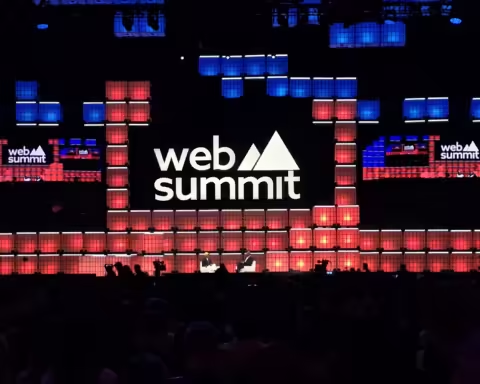Apple’s upcoming iOS 18 update brings a noteworthy accessibility feature aimed at reducing motion sickness for passengers using iPhones or iPads in moving vehicles.
The new “Vehicle Motion Cues” feature addresses a common problem where the disconnect between visual input and physical motion can cause discomfort.
The feature works by displaying subtle animated dots around the screen edges, representing real-time changes in vehicle motion. These visual cues help align what users see on their devices with the movement they feel, potentially alleviating sensory conflict and reducing motion sickness.
Vehicle Motion Cues utilizes built-in device sensors to detect when a user is in a moving vehicle. It can be set to activate automatically or toggled on and off via Control Center. While the feature is still in beta testing, early adopters can try it out by adding the control to their Control Center and selecting either “On” or “Only in Vehicle” options.
This approach to combating motion sickness could significantly improve the experience for many users who struggle to use their devices while traveling. As this feature may prove to be a valuable addition for passengers looking to stay productive or entertained during their journeys without discomfort.
How to Enable Vehicle Motion Cues:
For users running the iOS 18 beta, here’s how to enable and use the Vehicle Motion Cues feature:
- Open Control Center by swiping diagonally from the top-right corner of the screen (or up from the bottom on devices with a Home button).
- Enter the customization mode by pressing and holding any empty space in Control Center.
- Tap “Add a Control” at the bottom of the screen.
- Scroll to the “Vision Accessibility” section and select “Vehicle Motion Cues.”
- Exit the customization mode by pressing and holding an empty space again.
- Tap the newly added Vehicle Motion Cues button in Control Center.
- Choose either “On” or “Only in Vehicle” to activate the feature.
Once enabled, users should see small, moving dots around the edges of their iPhone or iPad screen. If the automatic activation option was selected, these cues will appear when the device detects it’s in a moving vehicle.
While the effectiveness may vary from person to person, this feature offers a promising solution for those who experience motion sickness while using their devices during travel.